Reporting Android App Errors
Reporting an Issue - Standard Recommendation
For almost any issue that you encounter in the mobile app, we recommend using our "Feedback" option. This passes along the relevant information that we need automatically - you can skip all the "Manual" steps listed below, and simply do the following:
- Open the Regrid app
- Tap the menu button (top left)
- Tap "Help"
- Tap "Feedback"
- Enter your feedback into the box, select "Yes" if you'd like our team to respond to you directly, and submit!
Rare Cases - Manually Report Device/User Info
In some cases (for example, if the app is repeatedly crashing on login, or you otherwise are unable to navigate to the feedback form) we may ask you to manually pass along some information about yourself and your device so that we can troubleshoot.
-
The email you use to login to the Regrid App
We use this to be able to inspect our logs and track down more info about your issue. -
The exact Date + Time the error last occurred.
This also helps us find you in our logs. If you don't know the last date and time, but are able trigger the error again, you can retrigger the error and send us that date and time.
Example: 7/22 4:52pm -
Android Version Number
Example: Android 9 -
Model Number
Example: XT1900-1 -
Regrid App Version Number
Example: 1.14
Send your bug report to: help@regrid.com
Note that:
- The Model Number will never change, so you'll only need to get it once if you can associate it with a single Surveyor or device.
- The Android Version will change occasionally.
- The Date+Time and Regrid Version Number is needed for every bug.
- Below is the process for getting the Android Version Number, the Model Number, and the Regrid App Version Number.
Get Android Version + Model Number
- Click on the Settings Icon
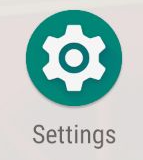
- Click System at the bottom of the Settings Panel.
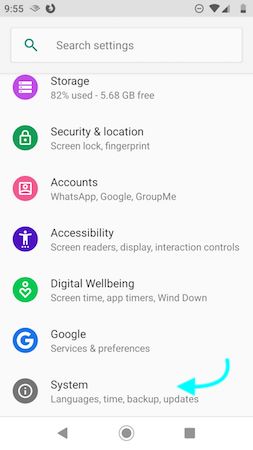
- Click About Phone
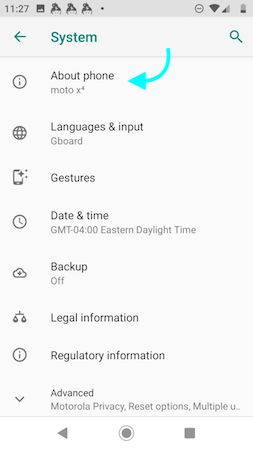
- Write down the Version Number
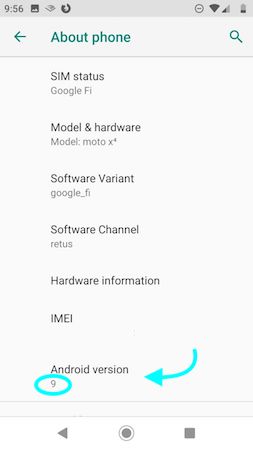
- Click Model & Hardware which is also on on the About Phone screen.
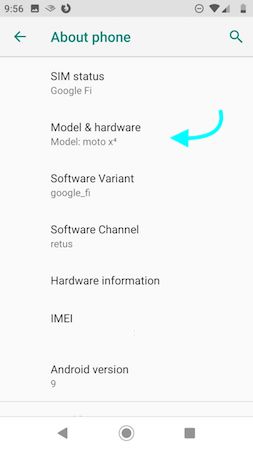
- Write down the Model Number
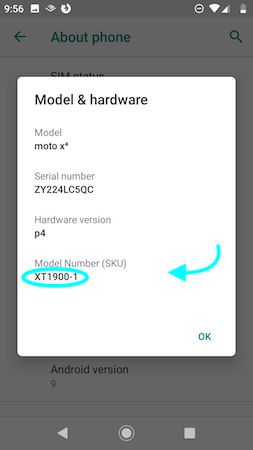
Get Regrid App Version
- Open the Regrid App and Log in.
- Navigate to Profile

- Write down the Regrid Version Number at the bottom of the screen. Example: 1.15.0
Submit Your Bug
Here's a template you can use to submit your bug.
What Happened:
Exact Date and Time:
Android Version Number:
Model Number:
Regrid App Version Number:
Email used for Logging In to App:
If Post Has Not Successfully Uploaded
What is the status of the post?
You can find this in the Posts section of the app.
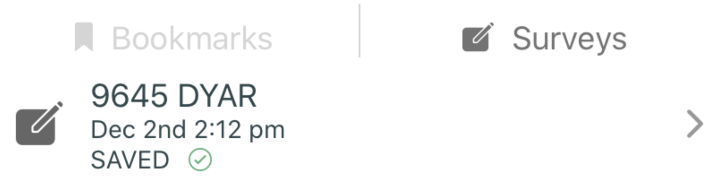
Options:
- submitting
- unsaved
- temporary fail
- error